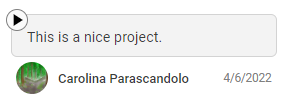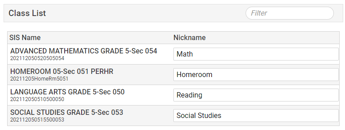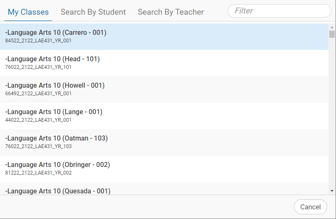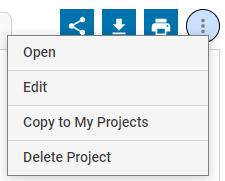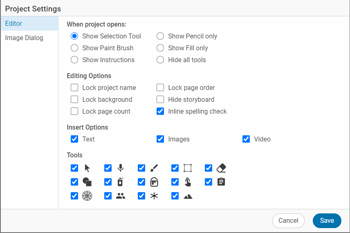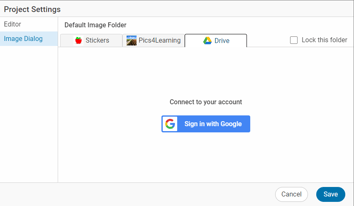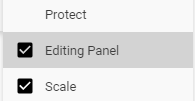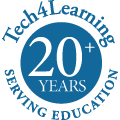When the school year starts and you’re focused on your students and your curriculum, the Tech4Learning development team is focusing on making Wixie the best tool for your classroom that it can possibly be.
Even if you use Wixie every day, you may not have noticed new features showing up. So, here is a list of all of the features that have been added to Wixie during the 21-22 school year.
Export a project as an animated gif. |
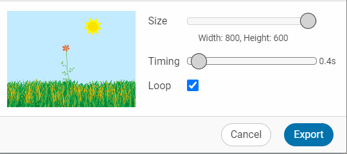 |
Fill words with a picture. (blog) |
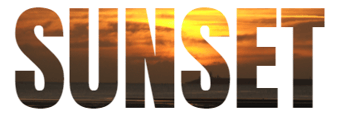 |
Zoom the page while painting. |
 |
Convert to Sticker button added to the editing panel of a paint selection. |
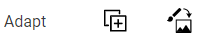 |
Upload photos as Wixie projects. |
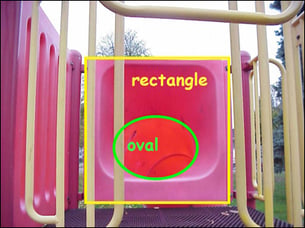 |
Add media from Google Drive. (how-to) |
 |
Switch cameras on Chrome tablets. |
 |
Listen to feedback text. |
|
Teachers can provide nicknames for classes. |
|
Teachers with a lot classes can search for classes by student or teacher. |
|
Teachers can edit and join student projects. (blog) |
|
Teachers can create folders in the Showcase. (how-to) |
 |
Teachers have a File menu option to enter Demo mode for a project. (how-to) |
 |
Twenty new project settings to control what tools are displayed in a template. (blog) |
|
Set a Google Drive folder as the default image folder. (how-to) |
|
An object property to not show the editing panel when the object is selected. |
|
Customize the default text for a text object. (how-to) |
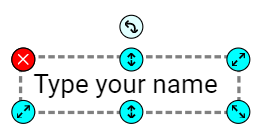 |
Magic Stickers, interactive or randomized clip art. (blog) |
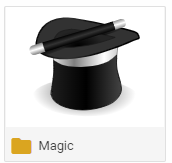 |
Hundreds of additional curriculum templates, including new templates that take advantage of the Magic Stickers. |
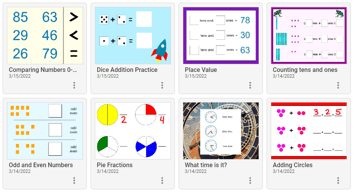 |