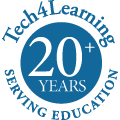Schools and districts can now use QR codes as a login method for students. The latest Wixie update includes the option to utilize Wixie User Cards, which allows students to log in to their account by holding up a QR code to the webcam on their device at the Wixie login page.
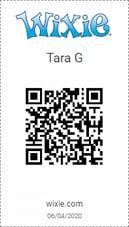
The Wixie login page now has a button on the right that opens a camera. The user holds their Wixie User Card to the camera to be logged in.
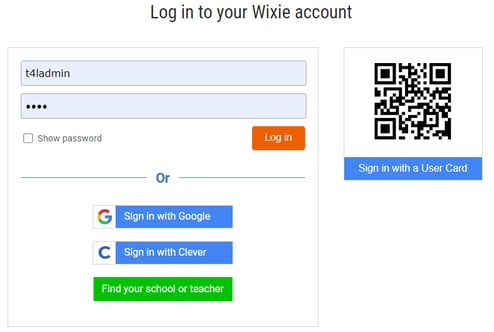
Wixie User Cards are turned off for all of our existing schools and districts. This is to ensure that the user experience for logging in does not change while students are still in school.
Teachers with personal accounts for their classrooms will find Wixie User Cards are already turned on.
Schools and districts can turn on Wixie User Cards on the Settings page for their Administrator account.
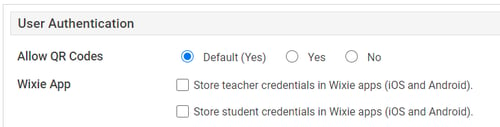
If an organization has the QR code setting set to “No”, then they will not see the Wixie User Card button on their custom login page and their teachers will not see the options for User Cards on the Students or Settings pages.
Changing the setting to “Yes” will turn on the Wixie User Cards. Changing the setting to “Default” will use the setting of your parent organization. For example, if a school is set to Default, they will use the setting from their district.
Once the Wixie Cards are enabled, teachers can print User Cards for their students from a button on their Students page.
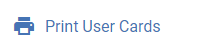
This will bring up a dialog to print the User Cards for the currently selected class.
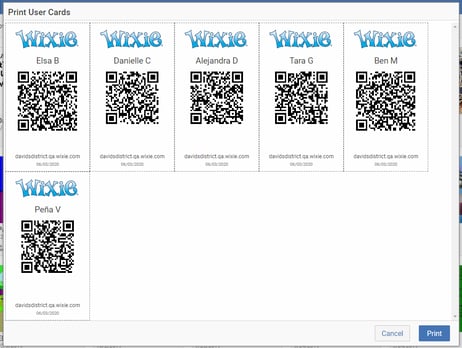
The Wixie User Cards will print 6 to a page at the size of a business card.
Teachers can also go to their Settings page to generate a new QR code or print a single QR code for a student. Teacher settings are available by clicking the profile image icon on the toolbar.
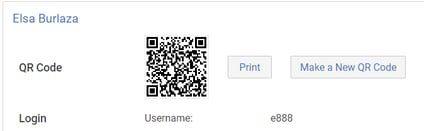
What if our school uses Clever?
We suggest not turning on the Wixie User Cards option if you are already using Clever Badges in order to avoid confusion with which code to use to log in to each site.
What if our school uses Google to log in?
If your school is set to Google, and turns on the Wixie User Cards, the log in experience will be slightly different. When going to your custom URL, instead of going straight to the Google authentication page, you will go to our log in page with a button to go to Google and a button for the User Cards.
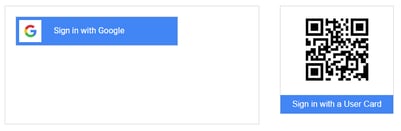
This is an excellent option for schools that want to use Google authentication for older students but not for primary students.
What if our school uses LTI, SAML, or LDAP?
It will work just like Google. If you choose to turn on Wixie User Cards, when users go to your custom account URL they will first see our login page with two buttons. This is an excellent option for organizations that are using some LTI options where the login process may be a little long or confusing for younger students.